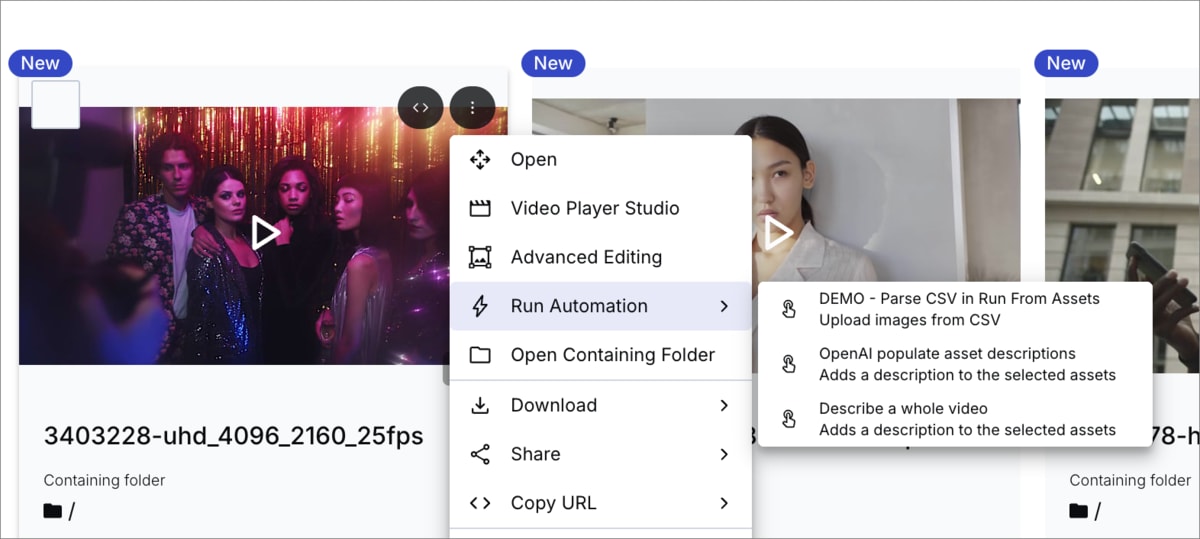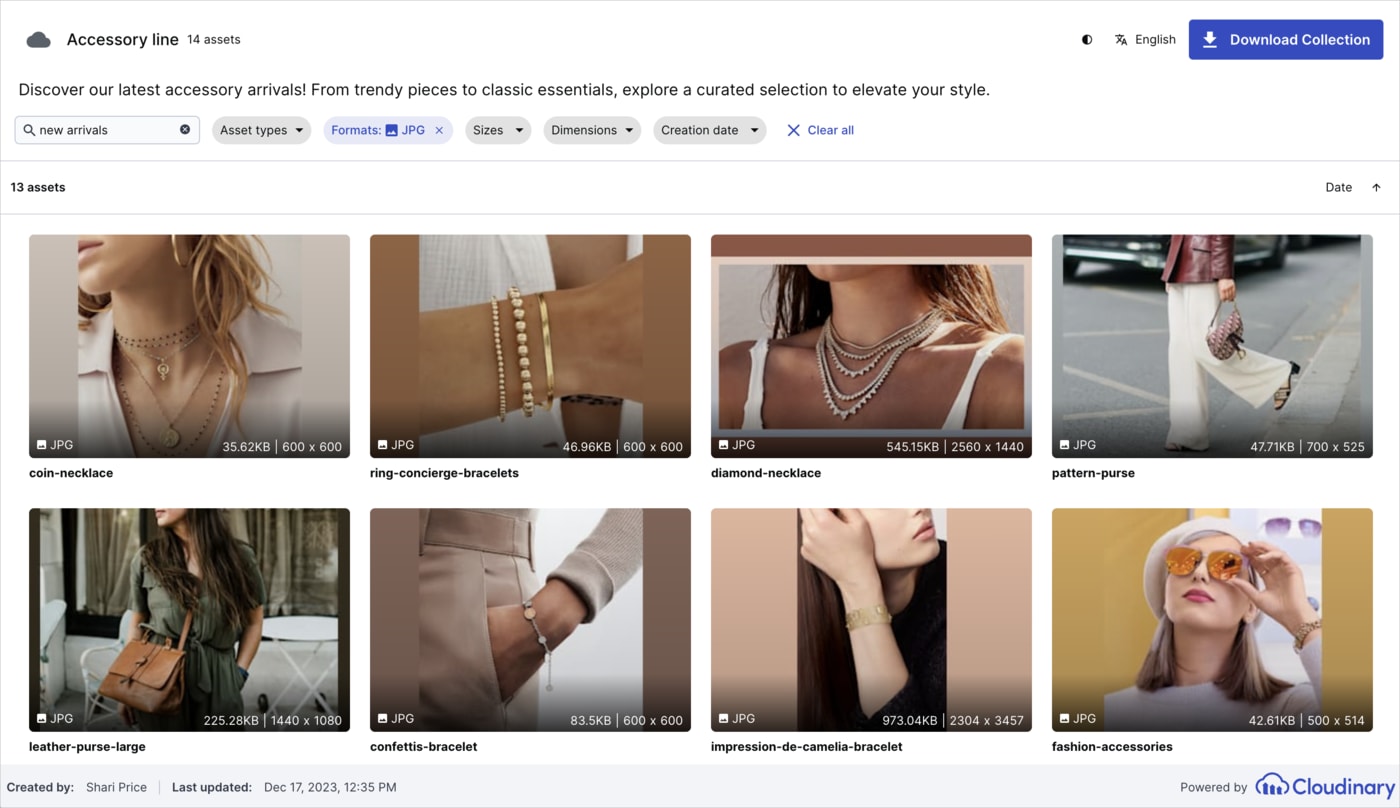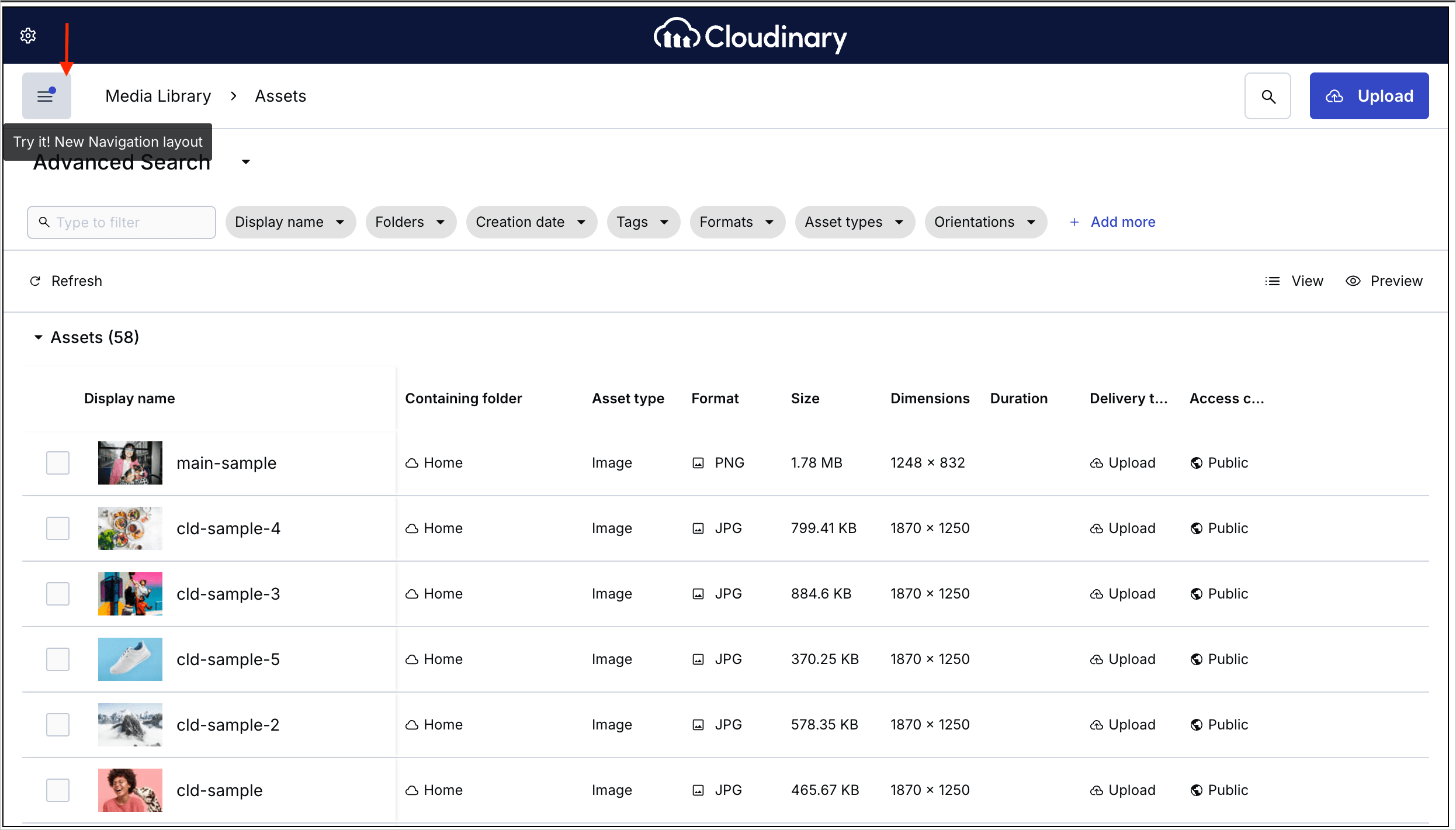Assets release notes: November 11, 2025
Last updated: Nov-11-2025
We publish Cloudinary Assets (DAM) release notes periodically, providing you a quick overview of all the new features, enhancements, and fixes that have been recently released for Admins and Media Library Users. When relevant, they may also give sneak previews of upcoming features and/or other important announcements.
New features
Run automations in the Media Library
You can now trigger MediaFlows automations directly from the Media Library. Run custom workflows, such as enriching metadata, applying transformations, or distributing content, on selected assets, individually or in bulk, without leaving the Media Library.
Enhancements
Figma integration enhancements
You can now enjoy several improvements when exporting files to Cloudinary:
Image preview: See your image before exporting it to ensure it looks exactly as expected.
Destination folder selection: Choose the target folder in Cloudinary where your exported image will be saved.
Custom display name: Define a custom display name for your exported image to improve organization and clarity.
Bulk export: Select and export multiple layers or artboards at once for faster handoff and workflow efficiency.
In addition, this release introduces several broader Figma integration improvements:
Figma Buzz support: Cloudinary is now available directly inside Figma Buzz, not just Design. Browse, manage, and insert assets seamlessly while collaborating in your team’s discussions.
Improved SVG import: SVG importing has been fixed to preserve all layers, ensuring your vector elements remain editable and true to their original design.
Adobe file import support: You can now import EPS, AI, and PSD files. These are automatically rasterized and imported as PNGs for effortless use inside Figma.
Filter by free text in publicly shared collections and assets
Stakeholders can now search publicly shared collections using free text search to quickly find assets by public ID, display name, tags, or metadata fields enabled for public sharing. This makes it easier to locate specific assets within large shared collections.
Media Library Widget navigation experience
The Media Library Widget now features an updated navigation. This update aligns the Media Library Widget with the latest Media Library design and lays the groundwork for future search improvements, making navigation more consistent and intuitive.
The top navigation tabs are now grouped in a collapsible (hamburger ☰) menu, without changing users’ default tab.
Fixes
More accurate deletions based on last access reports
Fixed an issue that caused assets with whitespace or special characters to be excluded from last access reports.
All assets are now correctly included, ensuring that bulk deletion in the Cloudinary Console based on last access time no longer skips eligible files.
Re-upload deleted files
Fixed an issue that prevented re-uploading assets deleted due to metadata rules. You can now successfully re-upload previously deleted files without errors.
Asset overwrite warnings
Fixed an issue where uploads with existing filenames could overwrite assets without warning. Uploads now display proper warnings or prevent overwrites based on your account settings.
More efficient large file uploads
Improved handling for large file uploads, enabling more efficient uploading of large videos and images.
Coming soon
Assets reports
A brand-new set of Assets reports will soon give admins powerful visibility into how their Cloudinary Assets product is being used, including uploads, downloads, searches, collections, and engagement trends.
These reports are designed to help admins understand adoption and performance, track user activity, and make data-driven decisions about content management and DAM effectiveness.
Register for notifications
Make sure you always know when we publish new release notes with the Assets (DAM) release notes RSS feed:
Grab this RSS link to watch for new DAM release notes in your favorite RSS reader.
 Ask AI
Ask AI